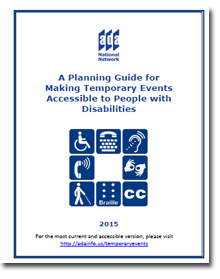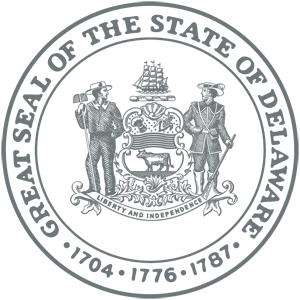Accessibility
➤For PDF accessibility features:
- Download the latest version of Adobe Reader for best results
- To use Acrobat Reader's accessibility features, download a copy of the PDF document to your local computer
- From the File menu, select Save as and specify where on your computer you would like to save the copy
- Select the PDF document by clicking on it (Adobe Reader should launch), or start Adobe Reader and browse to the PDF document to open it
Read out loud function:
- When a document is open in Adobe Reader, from the View menu, select Read Out Loud, then one of the following:
- Activate (Shift + CTRL + V)
- Read this page only (Shift + CTRL + V)
- Read to end of document (Shift + CTRL + B)
- Pause (Shift + CTRL + C)
- Stop (Shift + CTRL + E)
Converting PDFs to text:
- From the File menu, select Save as Text, then indicate the file type and extension you prefer (the default is .text)
- Select where on your computer (i.e. desktop) you would like the file saved
Surfing the web / browser settings
Google Maps Shows Business Accessibility
- A new feature in Google Maps will tell you just how accessible a business or place really is if you use a wheelchair to get around or roll with someone who does.
A Planning Guide for Making Temporary Events Accessible to People With Disabilities
Additional Information